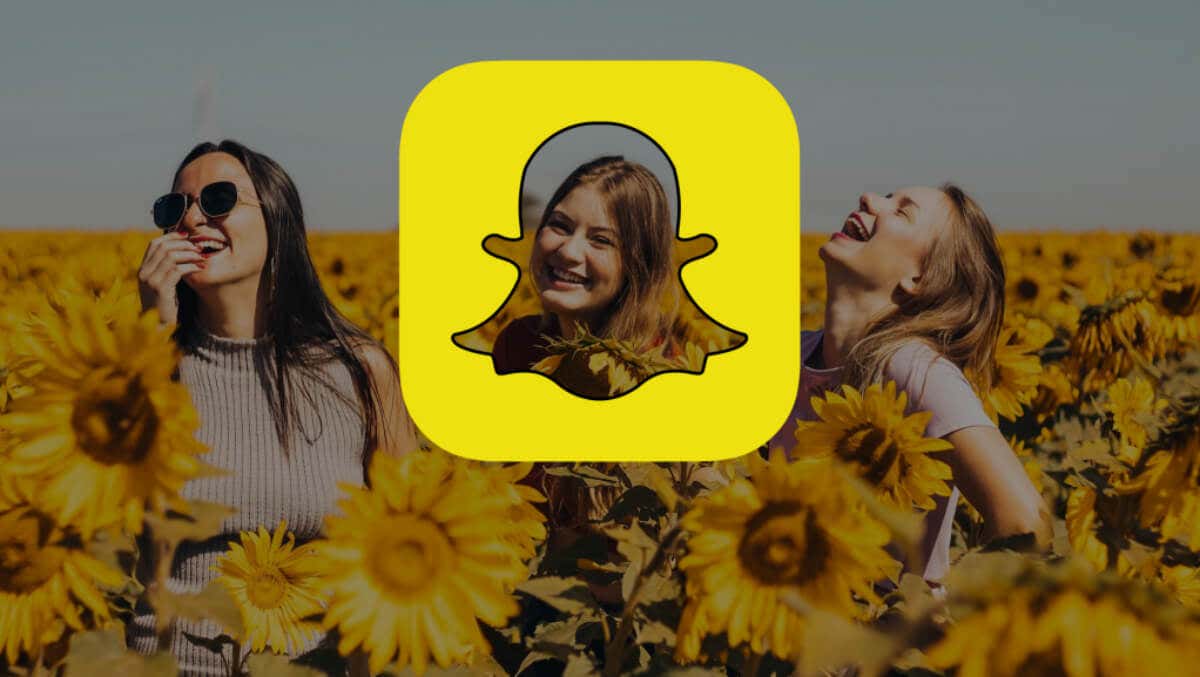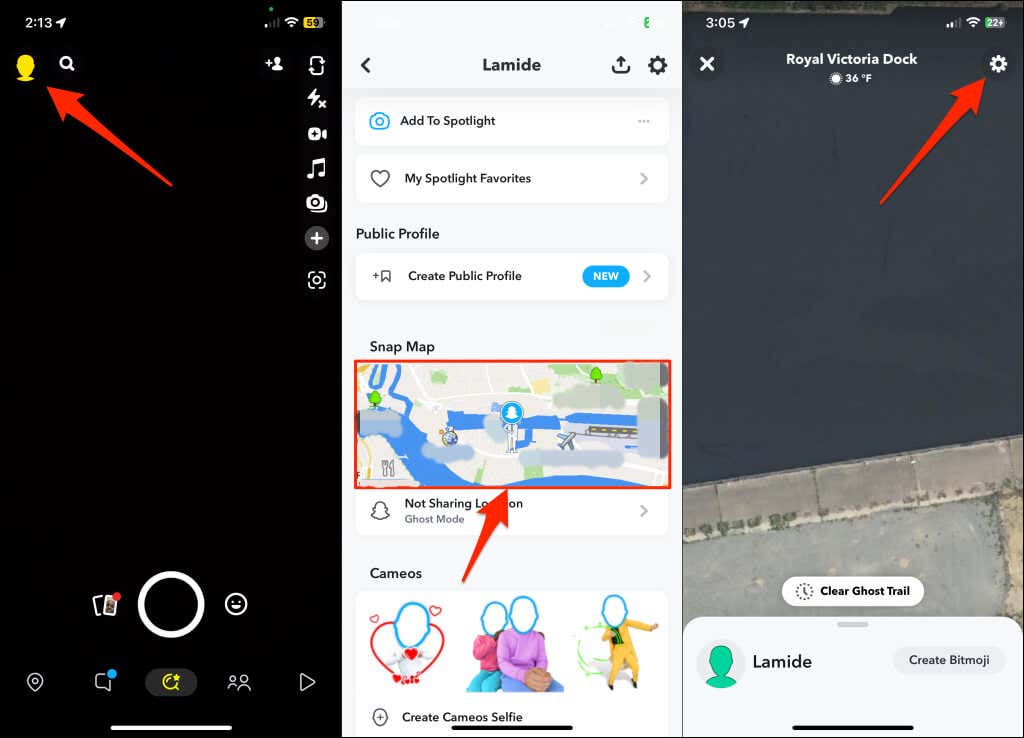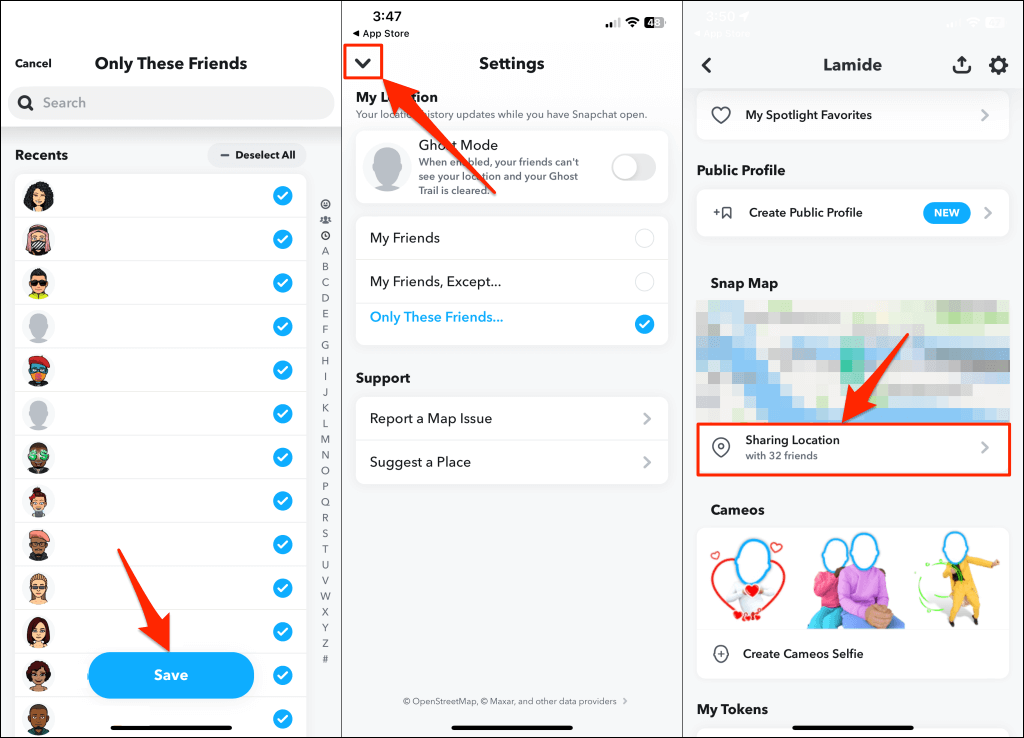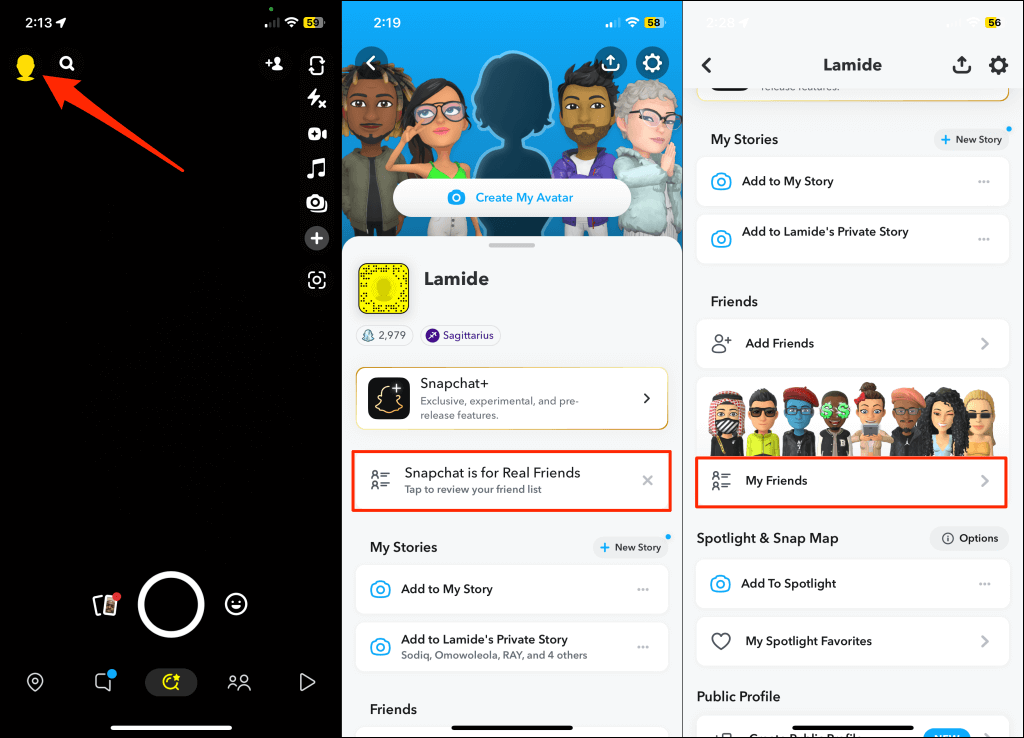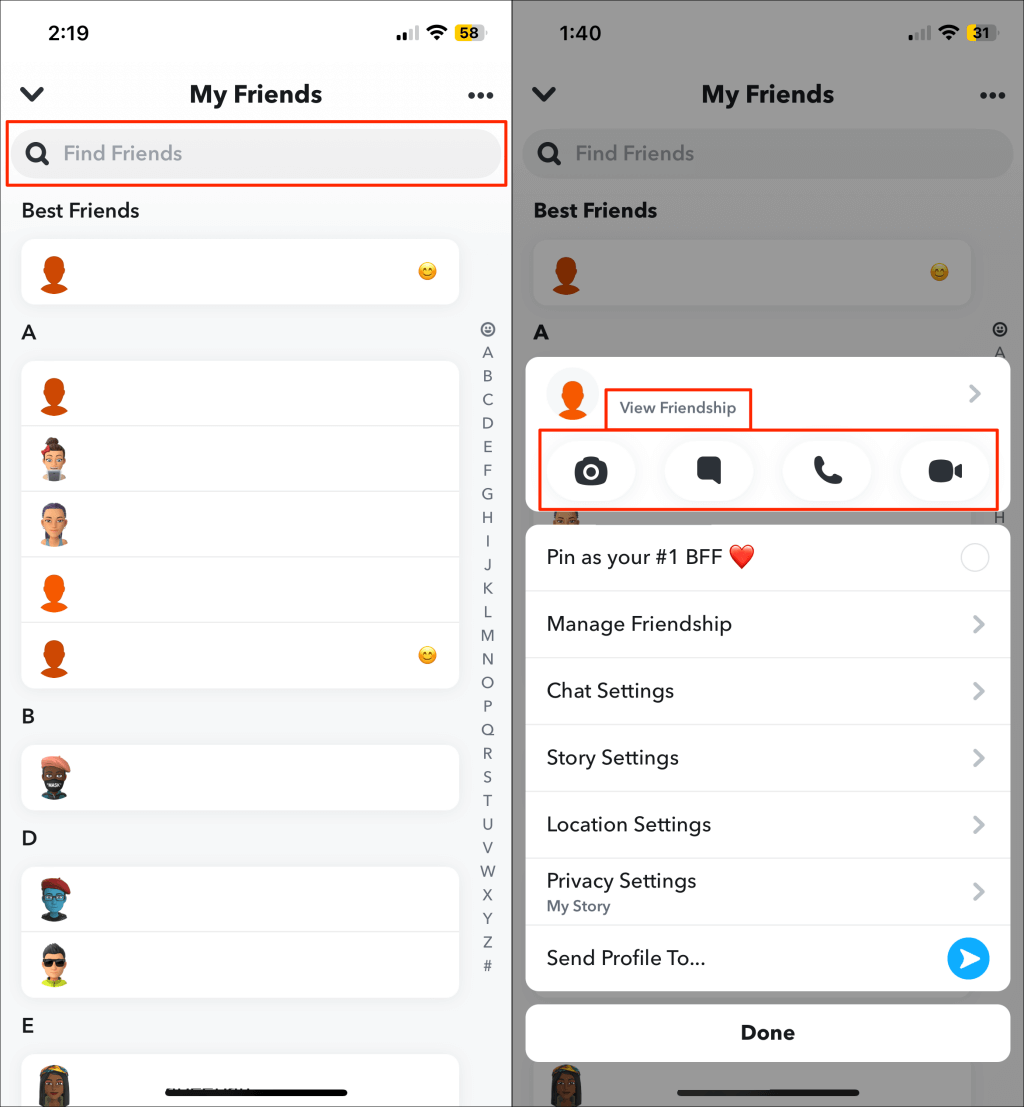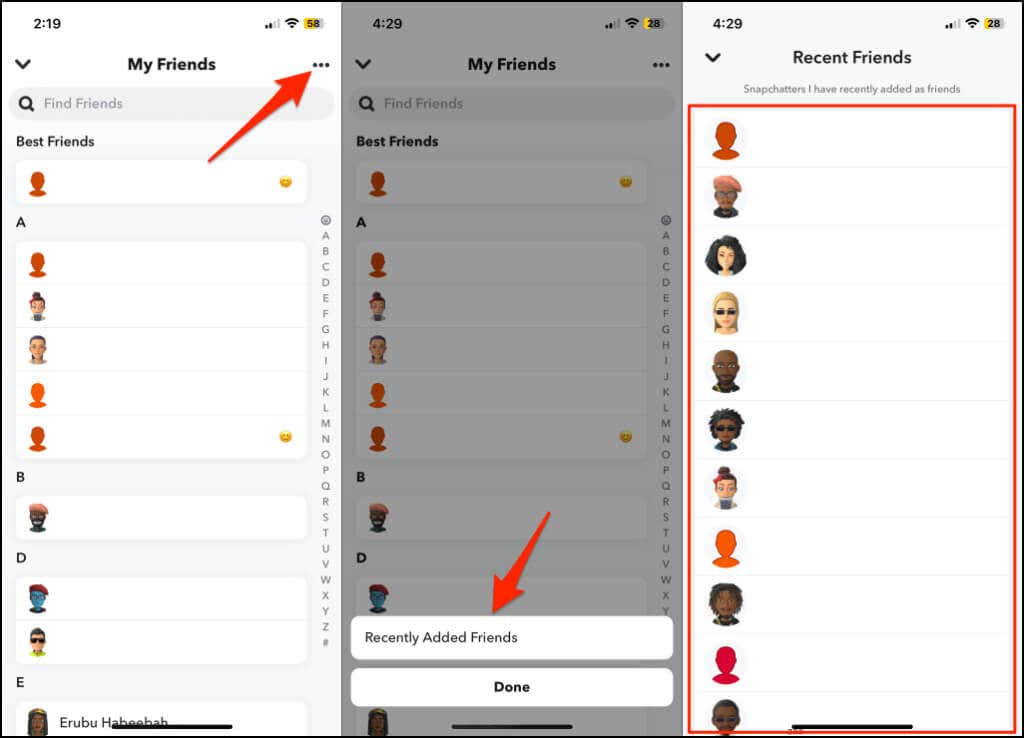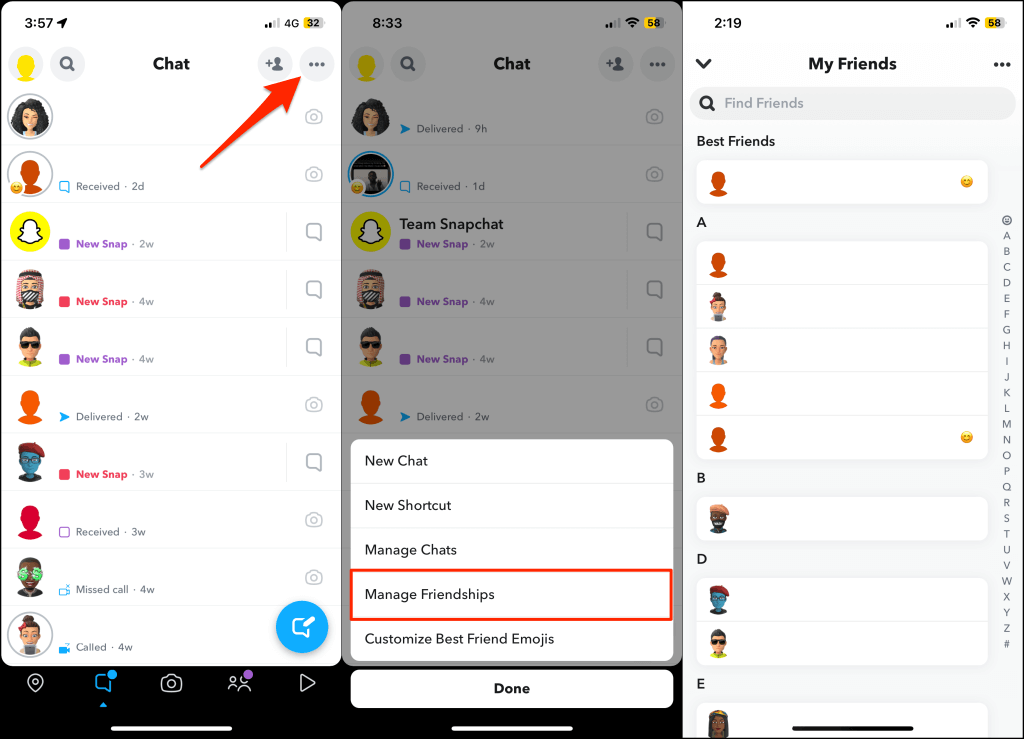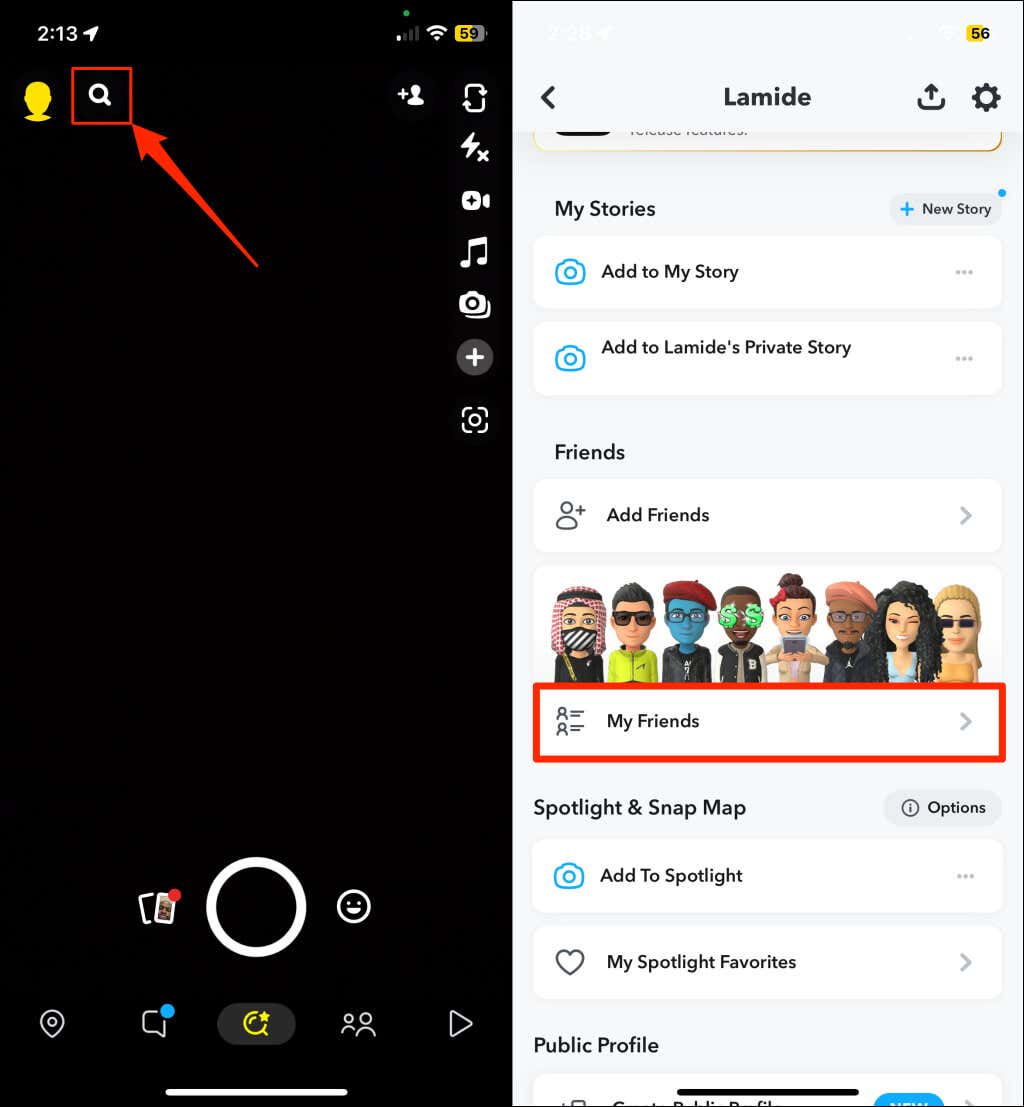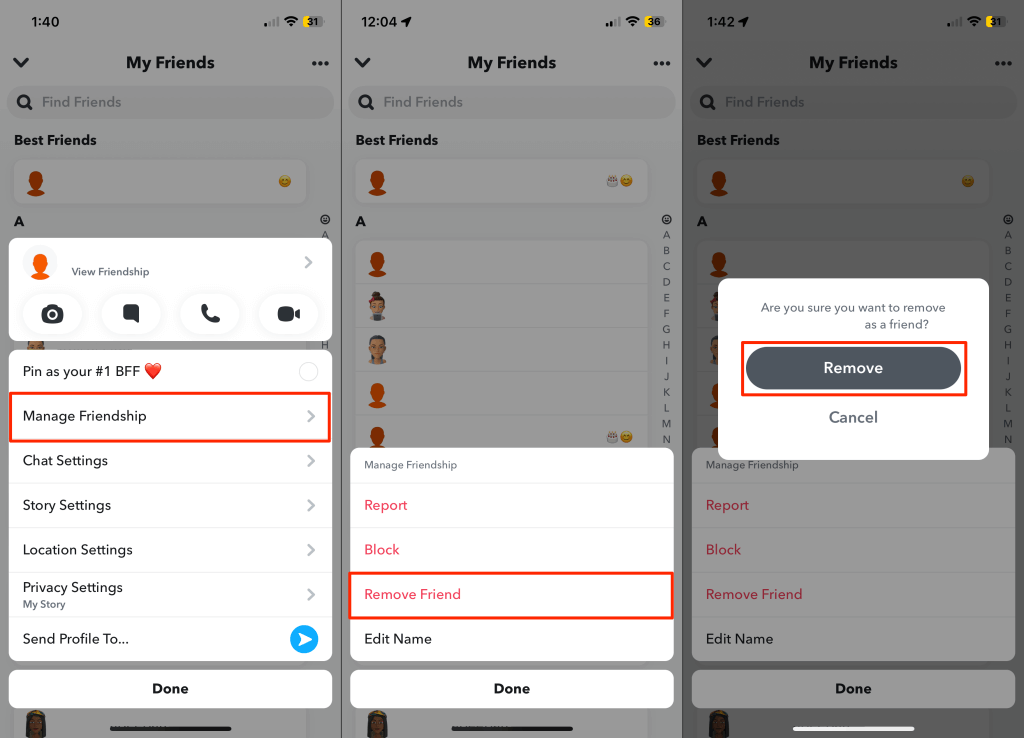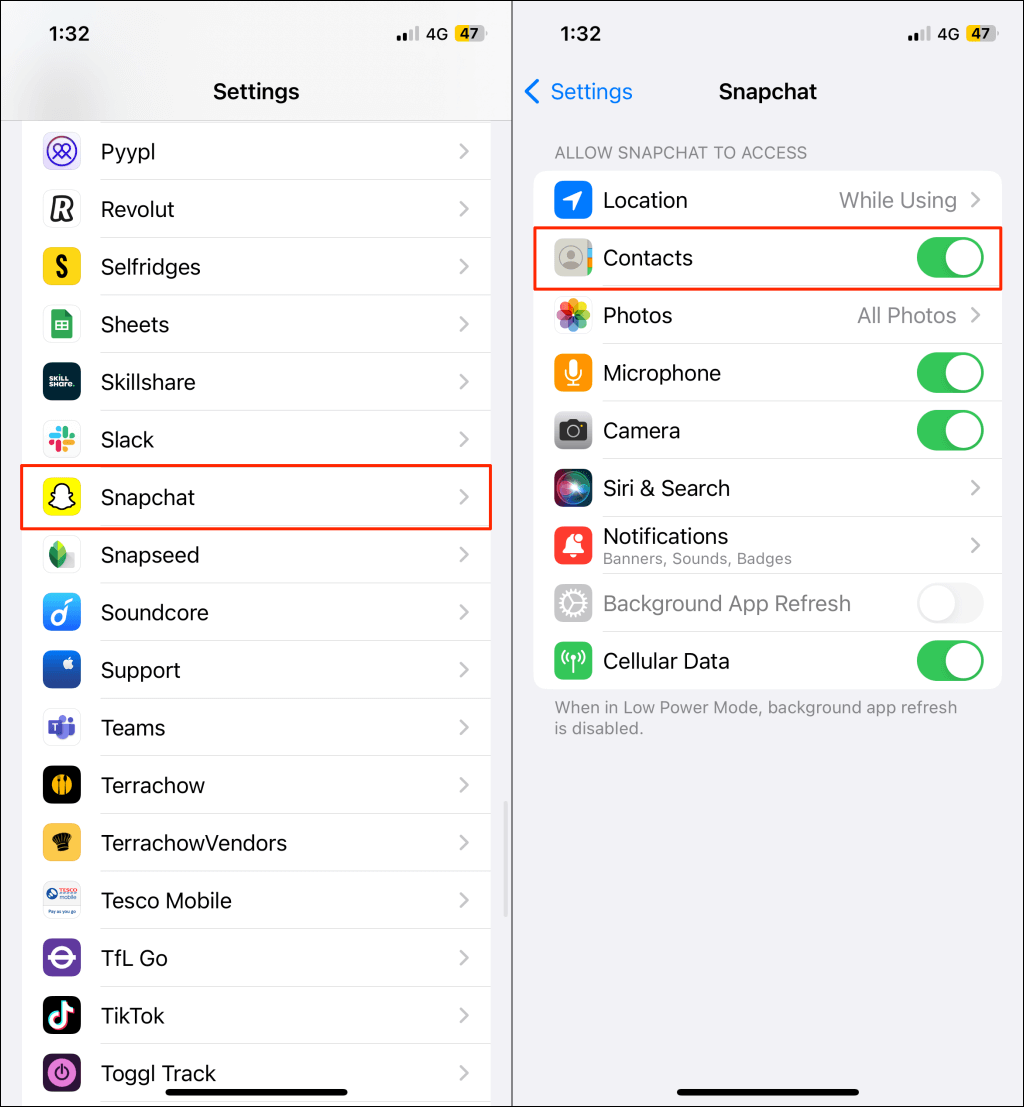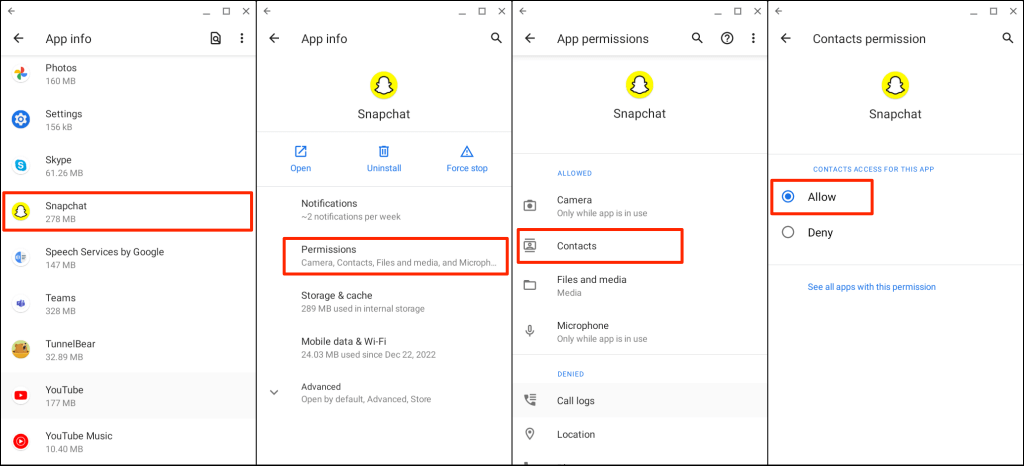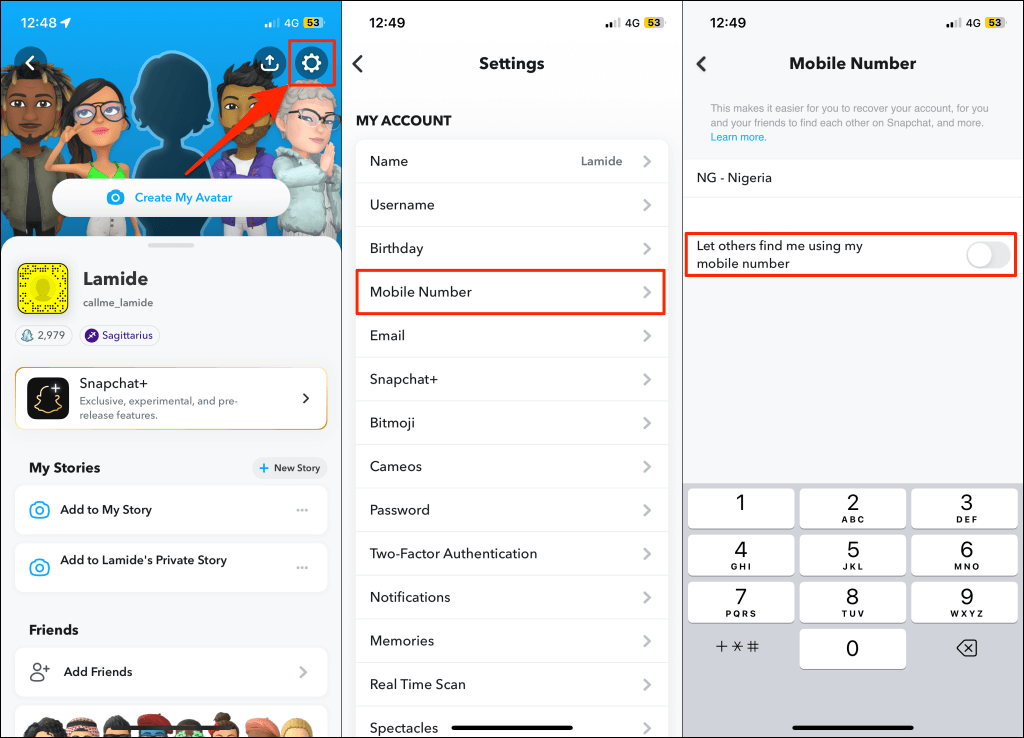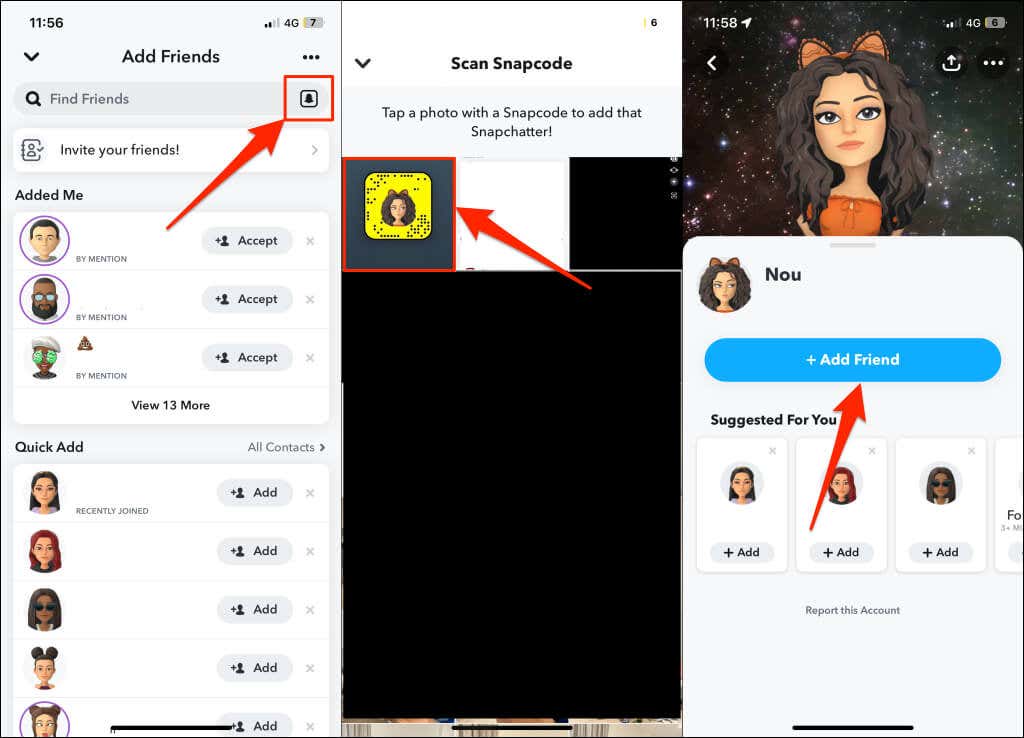This could make you happy or sad
Many social media platforms (Facebook, for example) display the exact number of friends you have on your profile. Snapchat doesn’t show how many friends you have, but there are several ways to get the information in the app.
We’ll show you how to see how many friends you have on Snapchat. This tutorial covers step-by-step instructions for Android and iOS.
Check the Location Sharing Settings
You can see all your Snapchat friends by disabling Ghost Mode and sharing your Snapchat location. Follow the steps below to configure your Snapchat’s location-sharing settings to show all your Snapchat friends.
- Tap your Bitmoji or profile icon to open your Snapchat profile.
- Tap the map in the Snap Map section.
- Select the Settings icon in the top-right corner of the Snapchat map.
- Toggle off Ghost Mode and select Only These Friends.
- Select the Select All icon at the top-right corner of the “Recents” section and tap Save to continue.
- Close the location settings page and return to your profile.
- Look below the Snap Map for a “Sharing Location with X friends” card. X is the total number of Snapchat friends you have.
See All Friends from Your Profile
The “Friends” section on your Snapchat profile is another place to check how many friends you have.
- Open Snapchat and tap your profile icon or Bitmoji in the top-left corner.
- Tap the Snapchat is for Real Friends banner or select My Friends in the Friends section to see your Snapchat friends.
You’ll see all your Snapchat friends in alphabetical order. People in the “Best Friends” section are those you frequently text and send Snaps to.
Enter your friend’s name or Snapchat username in the search bar to find them on the list. Tap and hold a name/username and select View Friendship to open the friend’s profile.
Tap the camera icon to send a snap or the text box icon to open the chat window with the selected friend. Selecting the phone or video icon starts an audio or video call with the person.
You’ll also find options to pin the selected friend as your BFF and manage their story, chat, location, and privacy settings.
You can filter the list to display your friends by the period you added them. Tap the three-dot menu icon in the top-right corner and select Recently Added Friends.
See All Friends via the Chat Screen
Another way to see all your Snapchat friends is through the app’s chat screen.
- Open Snapchat and swipe right on the camera screen to open the chat screen.
- Tap the three-dot menu icon in the top-right corner and select Manage Friendships on the pop-up.
- You’ll see all your Snapchat friends on the “My Friends” page.
Create a Private Snapchat Story
Snapchat displays all your friends when creating a private story. Open your Snapchat profile in the Android or iOS app and follow the steps below to create a private story.
- Tap New Story in the “My Stories” section.
- Select New Private Story.
How to Remove a Snapchat Friend
See someone you no longer want to be friends with? Here’s how to remove someone from your Snapchat friends list.
- Open your Snapchat profile and tap My Friends in the “Friends” section.
- Tap and hold the friend you want to remove and select Manage Friendship.
- Tap Remove Friend and select Remove on the pop-up to unfriend the person.
How to Add Friends on Snapchat
Can’t find someone on your friends list? You can add them from your contacts, from Search, by Snapcode, or via Quick Add.
Add Snapchat Friend from Search
Open Snapchat, tap the search icon at the top-left corner, and type in your friend’s name or username. Tap the Add button to add the person as a friend.
Add Friends from your Contacts
You can find and add people on Snapchat using their phone numbers.
- Open Snapchat and tap the Add Friends icon.
- Select All Contacts.
- Tap the Add button next to contacts with a Snapchat account to add them as friends.
- Tap Accept to accept the request(s) of contacts who added you as friends.
Make sure Snapchat has access to your contacts book. Otherwise, you won’t be able to add friends from your contacts.
If you use an iOS device (iPhone), go to Settings > Snapchat and toggle on Contacts.
On Android, head to Settings > Apps & notifications > App info (or See All Apps) > Snapchat > Permissions > Contacts and select Allow.
Other Snapchat users can also find and add you as friends using your phone number. However, you can choose not to be found by your phone number.
To do that, open your Snapchat profile and tap the gear icon in the top-right corner of the screen. Tap Mobile Number and toggle off Let others find me using my phone number.
Add Friends by Snapcode
Snapcode is a unique code that allows you to add new friends, unlock filters, and discover new content.
- Open Snapchat and tap the Add Friend icon on the top-right corner of the Chat screen.
- Tap the Snapcode icon in the “Find Friends” search box.
- Select a photo with your friend’s Snapcode to continue.
- Snapchat will load the person’s profile. Tap the Add Friend button to add them to your friends list.
Add Friends Using Quick Add
Snapchat recommends people you may know in the “Quick Add” section on the Chat, Search, and Add Friends screen. Tap the Add button next to a recommendation to add them as friends.
How Many Friends You Got?
Disabling Ghost Mode is the best workaround to see the accurate number of Snapchat friends you have. Other methods itemize your friends, and you have to manually the number of people on the list. Sharing your location via the Snap Map feature shows the exact number of Snapchat friends at a glance.