Spoiler alert: you have to do it on a desktop
Instagram is rapidly overtaking other social networking sites as the place to post your photos of selfies, lunch, and belly button lint. But what if, when you are scrolling, you want to save a copy of an image?
Unlike other sites, such as Facebook, it isn’t possible to right-click on an image and choose “Save As”. The “Save As” option is there, but you can only save as a HTML webpage, not in an image format.

Grabbing Your Version
If you are not too fussed about how big the picture is, you can just screenshot the screen then trim down to size. This is what I do a lot of the time.
But if someone has posted a truly sensational picture, and you want the full size version, then you are going to need to go a bit further – and it can only be done on the desktop, not your mobile Instagram app.
If you are on your mobile device when you first see the image, you will need to bookmark it to find it easily again. Just tap the bookmark icon to the right of the picture.

Now to go to your Instagram author page on a desktop and click on the “Saved” section. Now click on the picture you just bookmarked.

Now go to Instantgram which is a browser bookmarklet. Drag the bookmarklet from the rectangle on the page up to your browser bar.

Go back to the image in Instagram and now click the Instantgram bookmarklet once.
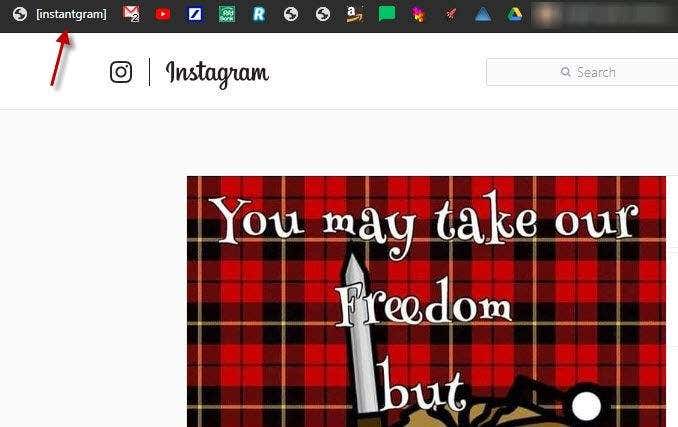
A new tab will now open with the full-size version of the picture.

Now you can save the image as an image and not as a stupid HTML page.
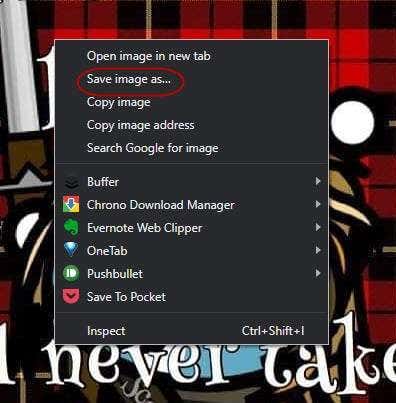
Why Instagram chooses to make downloading images this difficult is beyond me, especially when everybody these days knows how to make a screenshot. It’s also a bit awkward that this can only be done on a desktop computer and not on your mobile device.
It’s also worth bearing in mind that you may go to these extra lengths and end up with an image size not much bigger than what you would have got if you had simply screenshotted it to begin with. There’s no guarantee the original image poster uploaded something enormous to begin with.
Check out our other Instagram articles on the best apps for using Instagram on a PC and how to properly browse and search Instagram.





