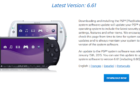Boldly going where no platform has gone before
GOG, once known as Good Old Games, has been a game distribution platform since 2012. Comparable to sites like Fanatical and Green Man Gaming, GOG sells PC games through an online storefront.
However, unlike many of its competitors, GOG deals in completely DRM-free games and has its own standalone distribution platform, similar to how Steam works.

GOG Galaxy, GOG’s distribution platform, recently entered its second software iteration, which brought a very interesting change—it now allows the integration of games from competing platforms.
GOG Galaxy 2.0 has been a bold shift towards creating the most complete digital game library for gamers, so let’s take a look at what is GOG Galaxy and how it works in this article.
What Is GOG Galaxy?
For users familiar with Steam, understanding the concept of GOG Galaxy should be simple. In 2014, CD Projekt Red announced that GOG would be releasing a standalone client on Windows, Mac, and Linux.
Much like Steam, the client would have three main purposes: to sell games, to allow users to organize and download their purchased games, and to allow GOG users to interact.
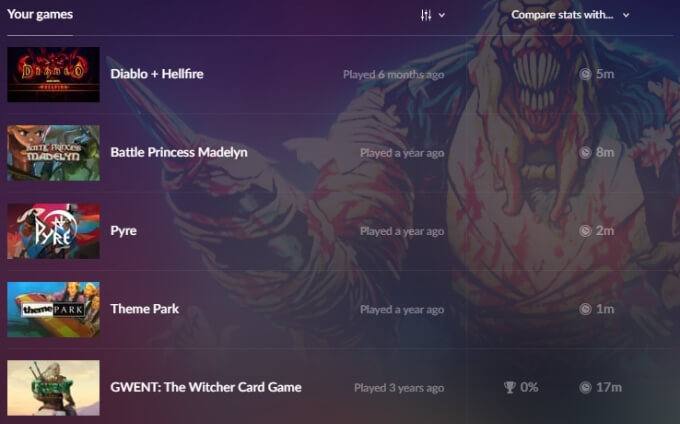
One of GOG’s core selling points is that they’re a DRM-free storefront. As such, the Galaxy client is completely optional. All games sold by GOG can be downloaded as individual software, without installing the client, which is not something that competitors such as Steam can say.
In 2017, GOG announced the Galaxy client’s support for cloud saves. Cloud saves are another feature first offered by Steam, and this would be Galaxy’s first major non-QoL feature. At the launch of cloud saves, 29 games were supported, allowing users to access save files across any other device.
GOG Galaxy 2.0
June 2019 marked the start of the closed beta for GOG Galaxy 2.0, a completely revamped version of GOG’s client.
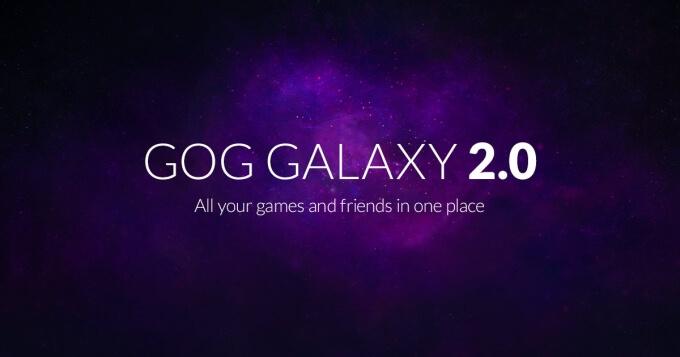
The main objective of this new client was to serve gamers as a one-stop game library, allowing them to catalog and launch games from Steam, Origin, Uplay, the Epic Games Store, as well as support for console integration with the PlayStation 4 and Xbox Live network.
How to Connect GOG Galaxy 2.0 To Other Platforms
Upon downloading, installing, and launching GOG Galaxy 2.0, the application starts in a tutorial mode that helps explain the features of GOG’s new client. At the top of the main window, users should see an Add games & friends button, which will allow them to do just that.
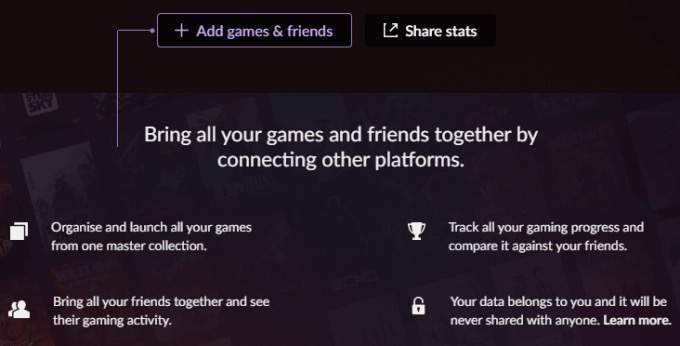
Clicking this button will allow the user to either connect other platforms to GOG or add games manually. For users with accounts on other platforms, such as Steam, we highly recommend that users connect those to GOG—it’s safe, fast, and free.
To do so, click the Connect platforms option, which will bring up a settings window.
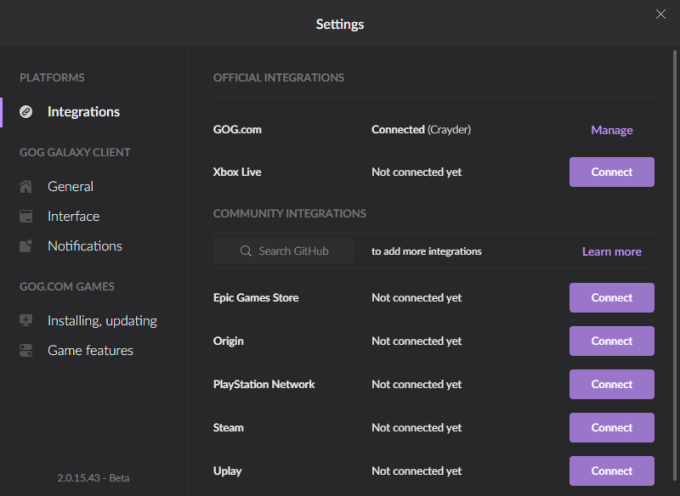
On this window, all of the aforementioned platforms will be listed. To connect one, simply click the Connect button beside the corresponding option.
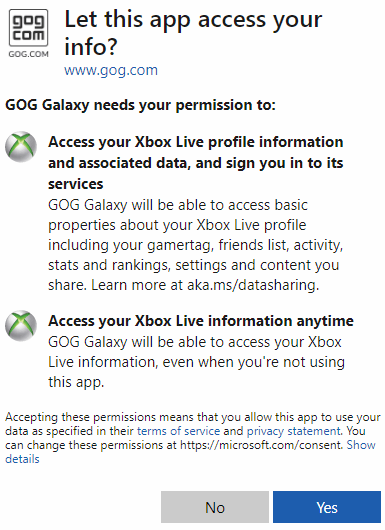
Each connection will require that the user log in with their respective credentials. This is completely safe and none of the information is passed directly to GOG’s servers.
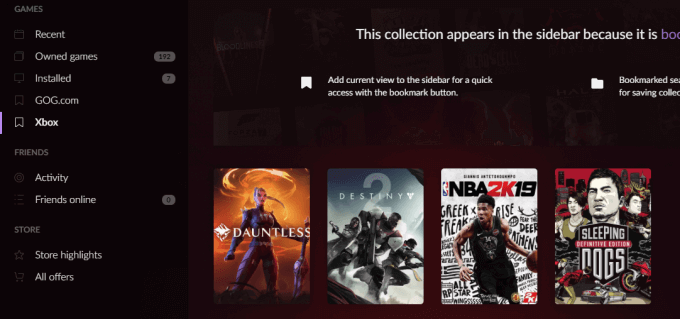
Once complete, the connected platform will appear on the client’s left-most menu, under the Games heading, labeled as whatever platform the user has linked—in this example, Xbox.
Linking either a PlayStation or Xbox account to GOG will obviously not allow those games to be played via PC, but it does allow players to see their achievements and other stats within the Galaxy client.
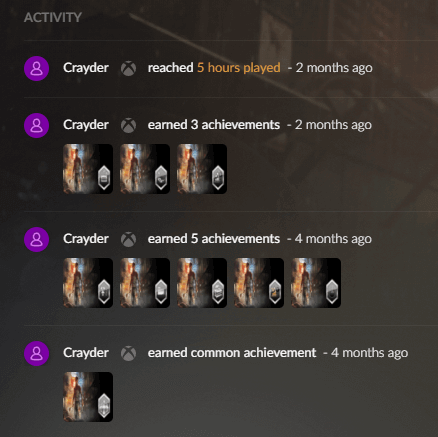
Linking any of the PC platforms, such as Steam or the Epic Games Store, will allow users to launch games from within Galaxy.
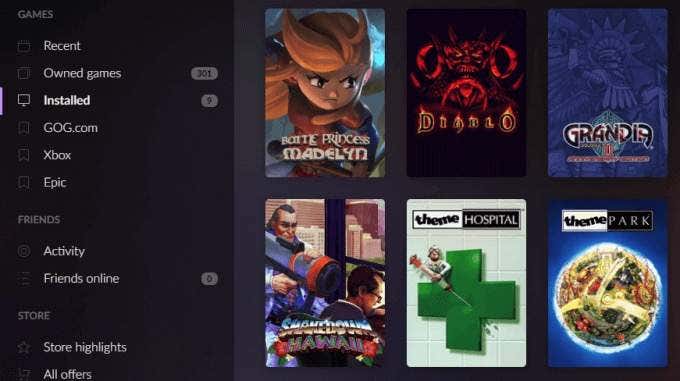
Not only that, but connecting Steam, Origin, Uplay, or the Epic Games Store will allow the user to download and directly install to those platforms from within Galaxy’s interface. This means that users can effectively replace all other library platforms, because GOG has full support to manage them from within its own client.

After clicking on any game, either an Install or Play (if installed) button will appear across the top of the screen. The button to the right of it allows users to manage their installation, check for updates, get support, and more.
Galaxy also has robust organization options, allowing users to tag games or even rate them from between one and six stars. For users with massive collections, this can be an extremely useful way of sorting and sub-categorizing games. There is also a search field that allows users to search through their entire collection.
Why You Should Use GOG Galaxy 2.0
With Galaxy 2.0, GOG has introduced a very unique resource for gamers to completely consolidate and replace their handful of PC game library platforms in favor of just one. While native clients such as Steam do have their benefits, like the Inventories and Groups systems, for gamers who are only interested in organizing and playing their games, GOG Galaxy 2.0 is definitely a great all-in-one solution.
If you have any questions or comments about GOG Galaxy 2.0 or how it can be used, drop us a comment below.